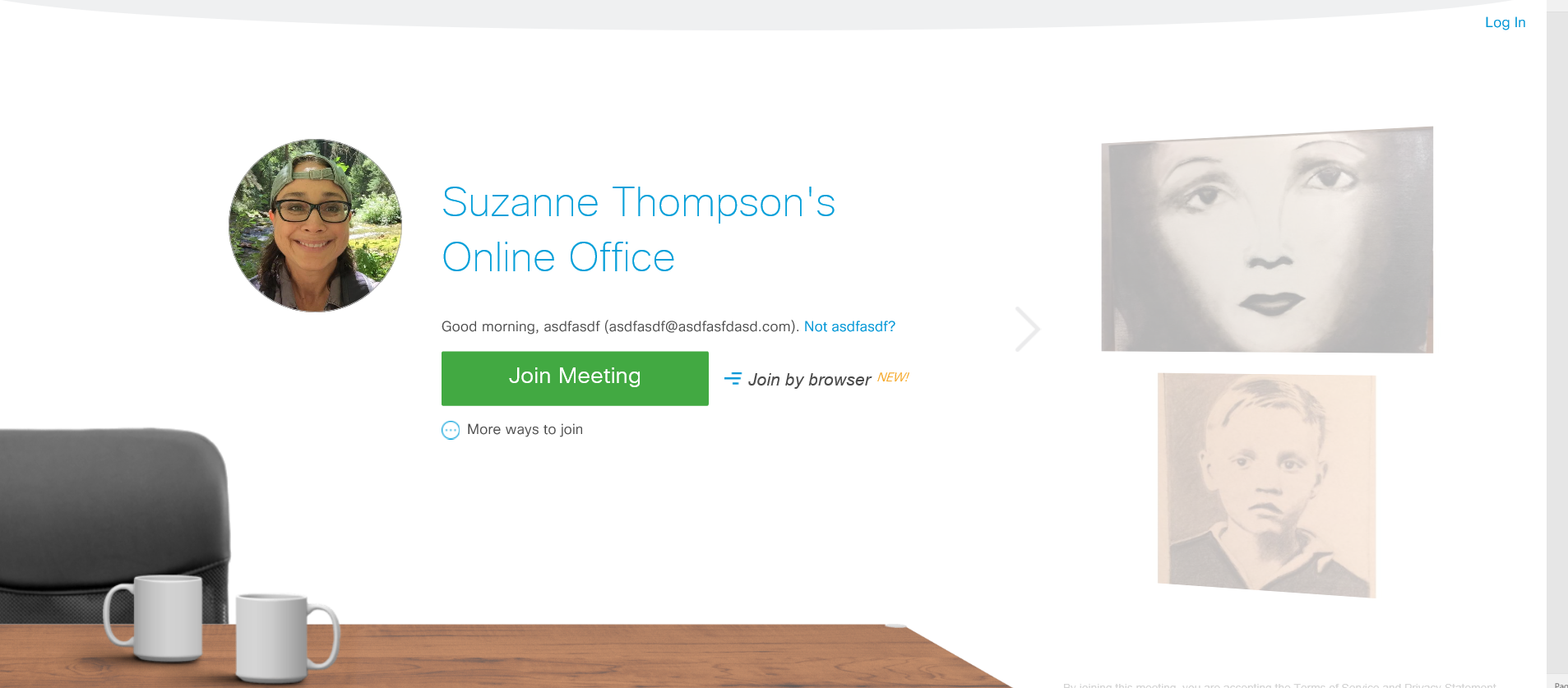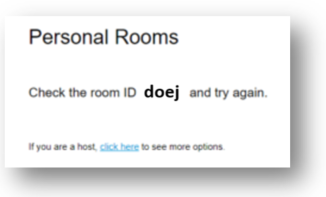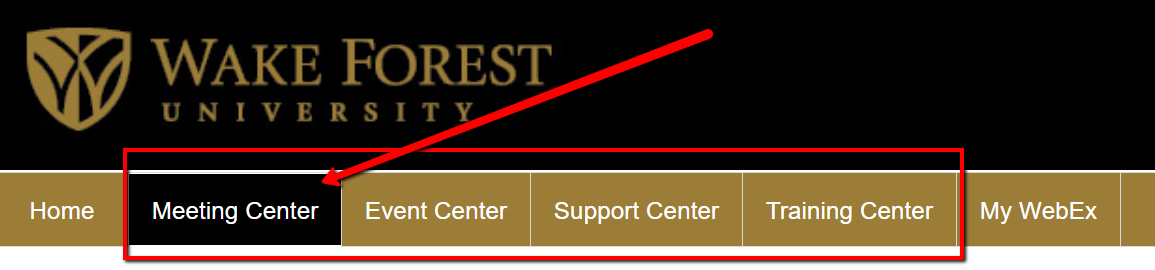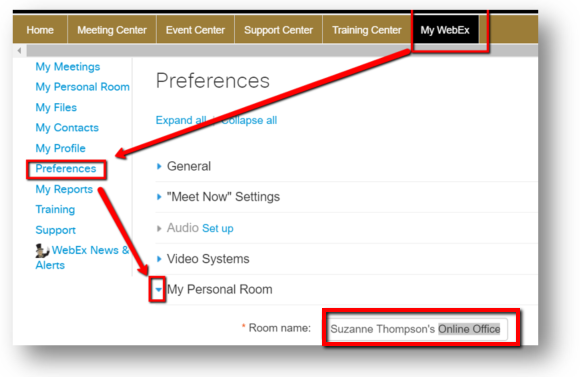3 Webex Personal Room Tips
Updated 3.3.20
1. WFU faculty and staff have their own Webex Personal Room link.
It’s a quick and convenient way to host a Webex session. You can share your Personal Room link on your syllabus, in Sakai, in the signature of your email…
Your audience will click your link and arrive in your personalized lobby before your Webex meeting:
Your Personal Room link is: wake.webex.com/meet/your username here
For example: wake.webex.com/meet/thompssw
(You need to log into your WFU Webex account 1 time before your Personal Room URL will be active. If you’ve never logged into your WFU Webex account, your Personal Room URL will give your audience an error message:
To fix it, go to: wake.webex.com and sign in at the top right with your WFU login just one time.)
2. Your Personal room is a Webex “Meeting.”
Therefore, it has the same familiar interface and tools as a Webex Meeting (not Event, Support, or Training center).
You can share your screen, allow others to control your application, show a PowerPoint, brainstorm as you type and doodle on a whiteboard, chat, share audio and video, lock the meeting, appoint someone as closed captionist.…
3. Does “Personal Room” sound too personal? Change it!
For example, you could change it to “Your Name’s Online Office.”
To change the name of your Personal Room, log in at wake.webex.com and at the top right you can choose “Classic” or “Modern” view. The screenshot below is “Classic” view. (You may need to click on a small gray arrow up near the top of the screen to have the menu come down.) Click the My Webex tab at the top, Preferences on the left.
In the main content area of the page, expand the dropdown next to My Personal Room. Type in the preferred name of your room.
In the main content area of the page, expand the dropdown next to My Personal Room. Type in the preferred name of your room.
Explore the other available settings, as well.
Scroll down and click Save.
—————————————–
For more information on WebEx, visit: is.wfu.edu/services/webex/
Categories: Uncategorized